Training custom models requires a Hobby or Pro subscription
Train LoRA from the tooltip at the top of the screen to show the training dialog.
Training custom models is GPU intensive and costs 4K credits per training run.
Familiarize yourself with the use cases for LoRA models and the available Flux
endpoints on Fal.ai before training a model.
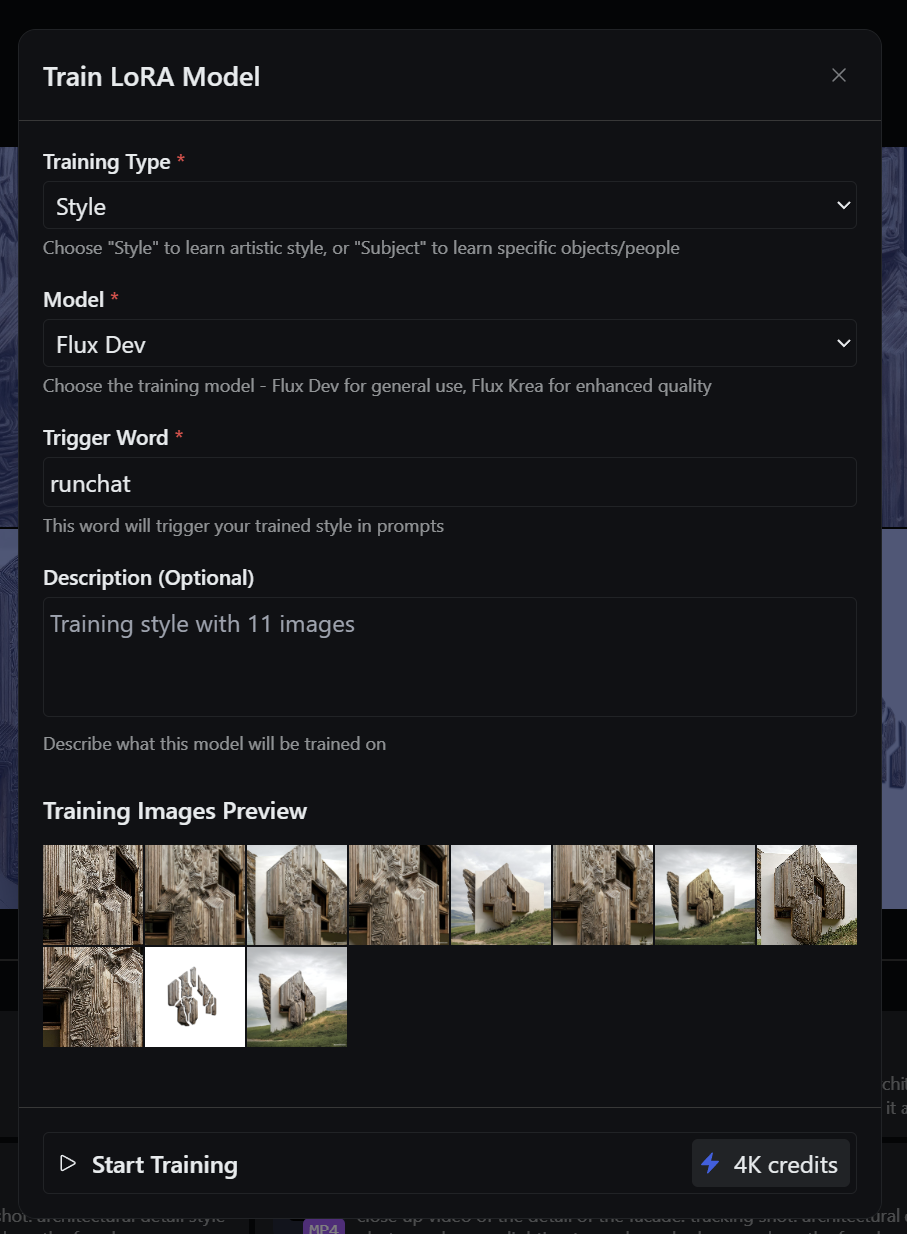
Training Configuration
- Style / Subject: Choose whether to train a style LoRA or a subject LoRA
- Model: Whether to use the Flux Dev or Flux Krea base model for the LoRA (other models will be supported as they appear on Fal)
- Trigger word: a unique word used to trigger the LoRA. By default this is runchat. You can make this anything but make it unique.
- Description: A label for your training model to identify it later.
Creating and checking on Training runs
Click Start Training to zip your images and start the training request. After the request is started you can check the status of the request in the training page. Training runs typically take a few minutes to complete.Using LoRAs
Once your training has finished, you can use your LoRA model in your runchat workflows. Refresh your browser to reload your user profile, then create a new Workflow and add aCreate -> Image node.
Change the model to Flux LoRA. In the node settings bar, you should see a dropdown set to “No LoRA”.
Click on this and choose your new LoRA file. Finally, enter your trigger word for this lora in your image prompt and press run
to generate an image and verify your LoRA is working as expected.