
Fetch node. To add a new Key, enter a name for your variable and the sensitive data, then click Add to encrypt and store it.
Accessing Credentials
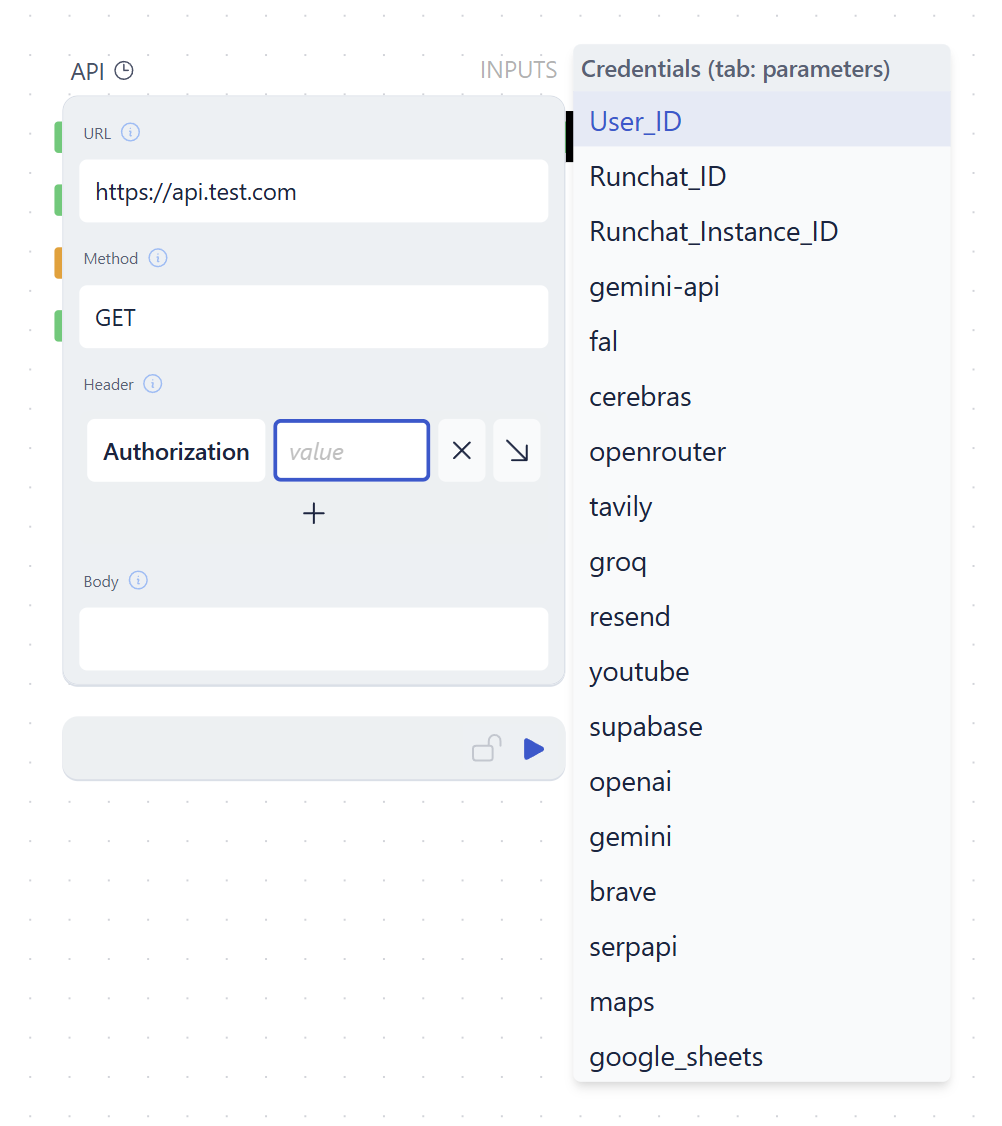
Tab from within a text input field.
This will display a list of all keys and services you have added as well as some global variables like the ids of the current runchat, runchat instance and user.
Click on the key you want to add to insert the variable into the text input.
You can insert placeholder tags for credentials in any text node. These will
only be decrypted during the API request and cannot be returned to the editor.
Sharing Runchats with Keys
Only the key name is ever saved or shared with the Editor or App view and the decrypted key never leaves the Runchat server. How keys are linked to accounts depends on where the Runchat is accessed:- When signed into Runchat, Runchat will use your credentials.
- When calling a Runchat via API, Runchat will use the credentials of the user with the matching Runchat API Key.
- If you are not signed in and are viewing a Runchat in App view, Runchat will use the authors credentials.