Download a ZIP file of all examples here:
GH Examples ZIP
Basic Chat
Chat with AI directly from grasshopper
Generate Images
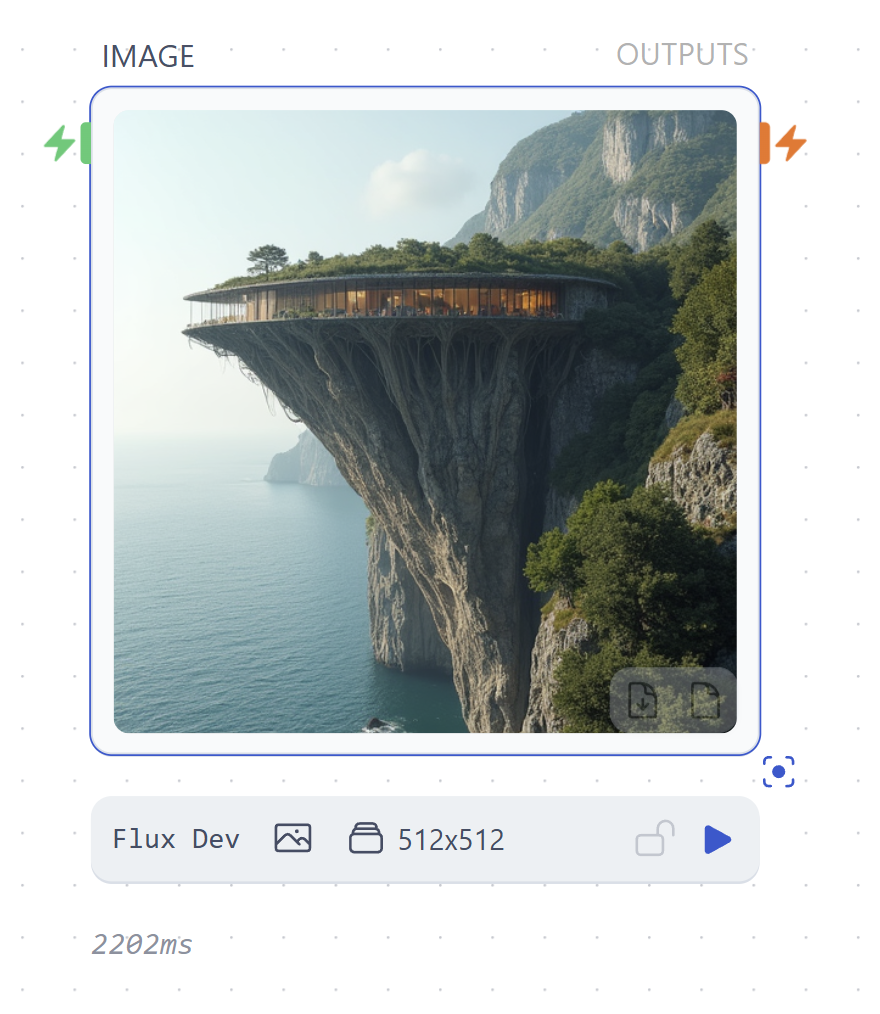
Screenshots to Photos

Apply Textures
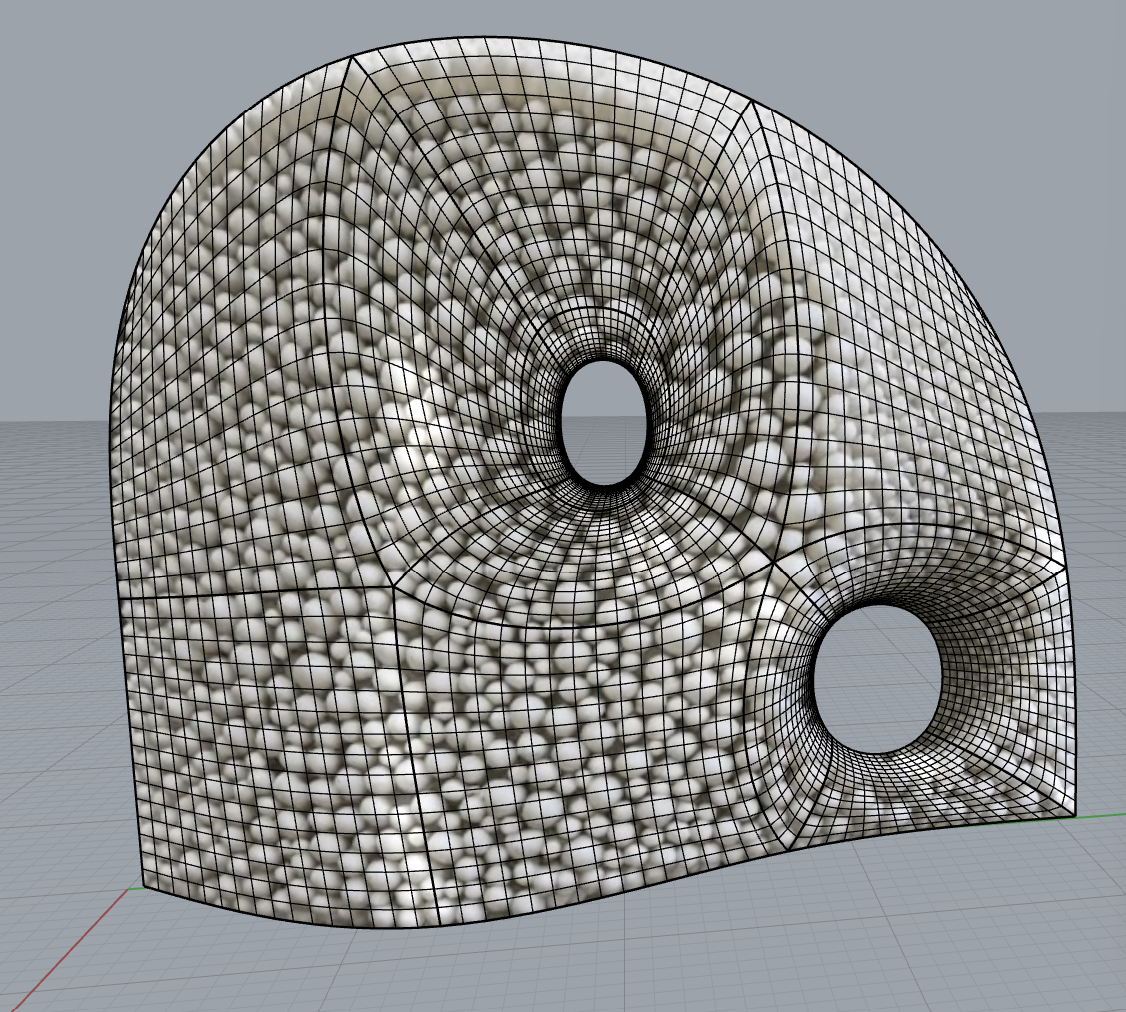
Generate Meshes

Generate Python Scripts
Generate, format and run Python code from text prompts
Fix Rhino / Grasshopper Script Bugs
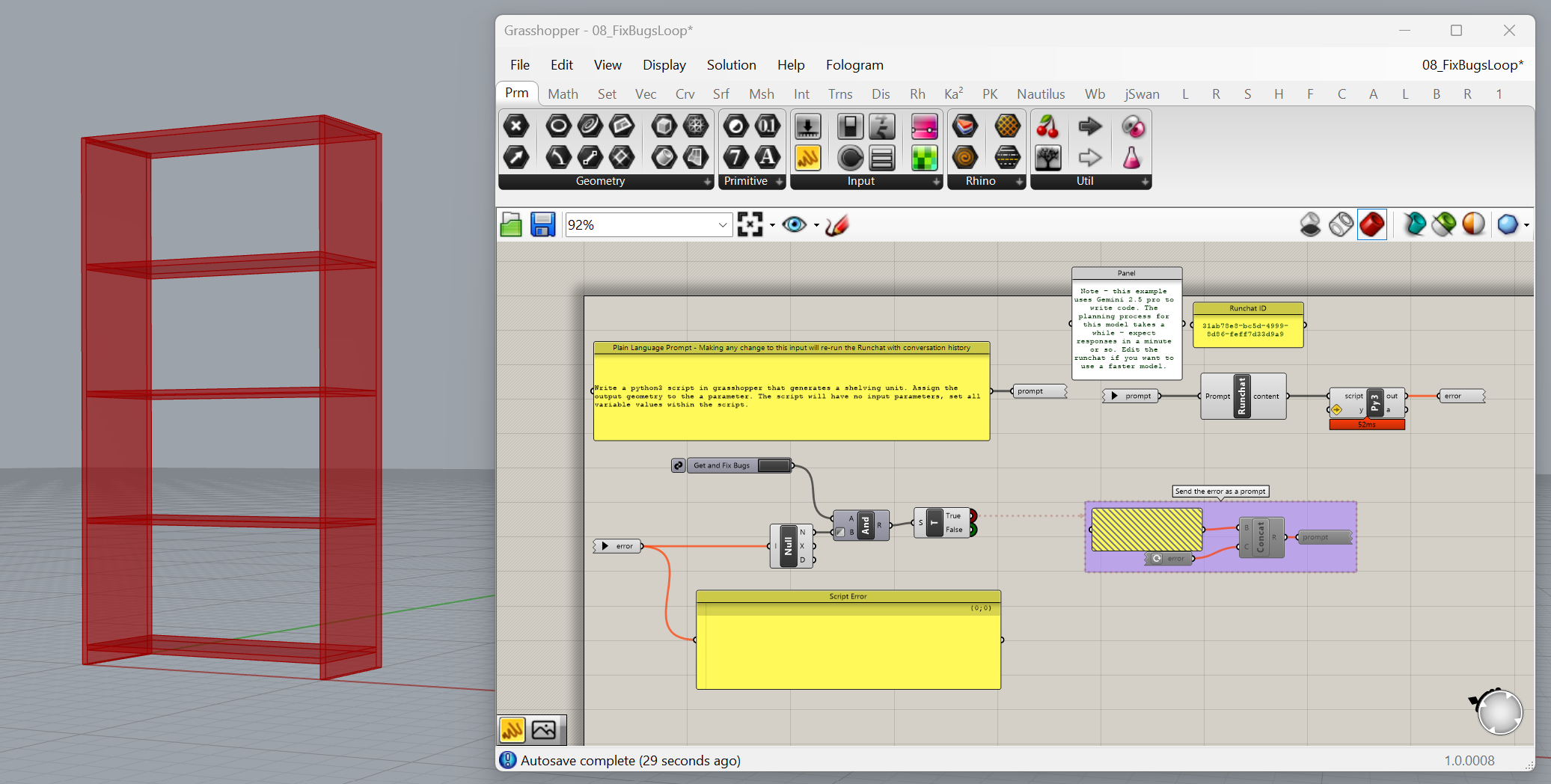
Control Grasshopper Clusters
Tell Runchat what the parameters of your cluster are, then assign values to those
parameters using natural language prompts.
Designing with Runchat
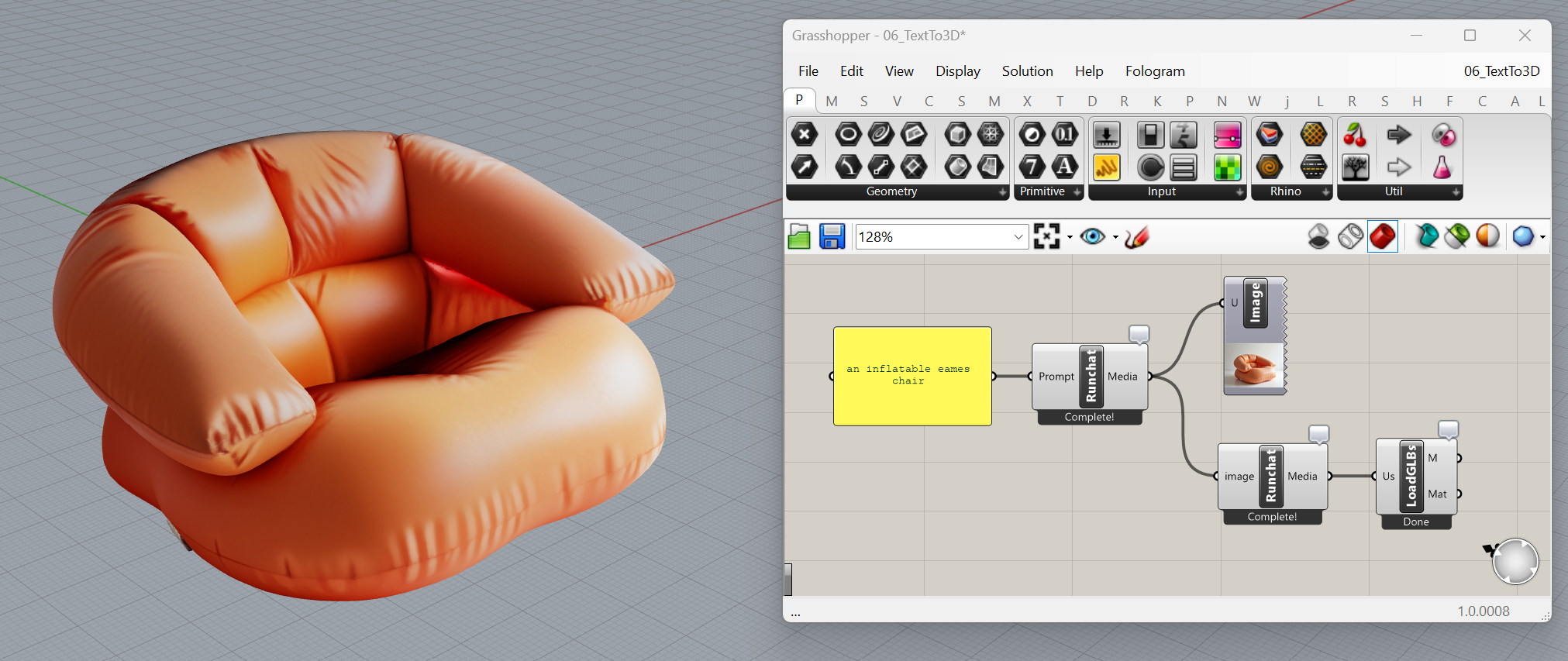
Download a ZIP file of all examples here:
GH Examples ZIP